In January this year I reviewed Mettle’s SkyBox VR Player, heralding it as a must-have for anyone interested in authoring VR in Adobe software. It was an essential tool during the production of The Pull and I couldn’t imagine using After Effects without it.
Things changed when I got my HTC Vive
To avoid bogging down my system with two VR headsets hooked up at all time, I had to make a choice – Oculus DK2 went back to its box and Vive remained hooked up as my daily VR driver. Everything would be great if not for the fact SkyBox was designed for use with Oculus and Mettle had no official timeline on updating it with HTC Vive support.
For a while I was forced to revert to a much less efficient way of doing things: Animate eyeballing everything, render out, preview in a player, go back and fix/refine…
It ends today
You might have heard of Revive as it has stirred quite a bit of media attention with its recent back-and-forth with Oculus’ DRM. In essence, Revive is a proof-of-concept compatibility layer between the Oculus SDK and OpenVR that manages to re-direct the communications between the app and Oculus Rift into SteamVR and Vive. It was originally designed to allow Oculus-exclusive titles to work on other headsets, but as I discovered – works with SkyBox VR as well!
Here’s how you get it to work:
- Make sure you are running Mettle SkyBox VR Player plugin version 1.2 or above.
- Download and install Oculus Home. You may need to reboot Oculus Runtime Service and enable Unknown Sources in the Settings. More details on the Revive page.
- If you are not happy with Oculus services running on your computer and pinging Facebook servers several times a minute, you may disable them using (Unofficial) Oculus Service Manager by Biliago or some basic batch scripts. I was surprised to see that after the initial setup, the method worked just fine with the services permanently turned off.
- Download Revive Injector and unzip it into the directory of the program using SkyBox VR plugin. In my case, it was C:\Program Files\Adobe\Adobe After Effects CC 2015\Support Files Remember, you will need to “trick” the host application (Adobe app) rather than the plugin itself.
- Make sure SteamVR is running
- Drag the host program icon onto the Revive Injector. In my case, I drag and drop AfterFX.exe onto ReviveInjector_x64.exe
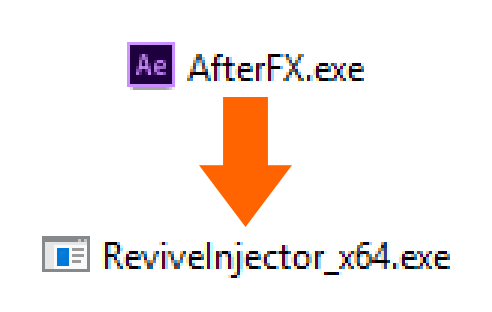
And that’s it, really
As soon as After Effects launches and initializes SkyBox VR Player, you should see lighthouse as a Playback Device option. Turn it on and you’re done – your Vive now emulates Rift and allows you to preview your VR content from within Adobe software.
Now, I am pretty sure there is some kind of elegant way of creating a shortcut or batch file that automates the process of launching AE and removes the need to drag and drop icons around, but I’ll leave it to others to investigate. Personally, I am just happy I got my favorite plugin to work again – on my favorite HMD no less.
Big thanks to CrossVR for helping me figure this out… and for creating Revive! To get Premiere and SpeedGrade to work with Vive, follow the same steps, changing the working directory and .exe file to their respective ones.
